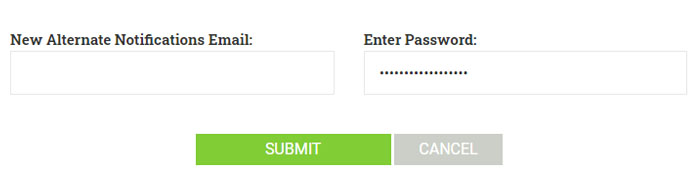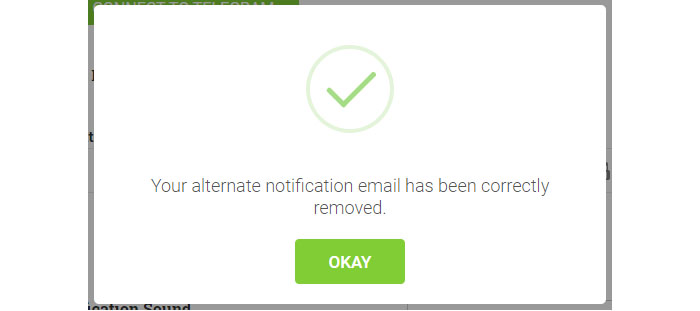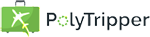
If you find it annoying having to check your emails all the time, you can change the settings of your email account to send you notifications with
vibrations or sound, whenever you receive a message. If your main email account receives too many messages for you to want to do this, we give you
the option to provide us with an alternate email. You can create an email account with the sole intention to receive notifications.
This can be very
handy for busy teachers who would like some type of popup/sound whenever they receive a lesson request. It can also be handy for students who might
forget when they have booked their lessons. I'll give you step-by-step instructions on how to do this with an Android phone and Gmail. It should be pretty similar
for iPhones and other email providers.
Open your regular email account and click on your profile picture on the top right. Then click on Add Another Account.
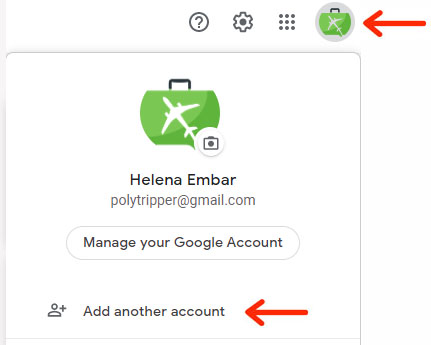
When you have your new email account set up, you can give us this new email at the this link.
Click on the pencil  behind Alternate Notifications Email.
behind Alternate Notifications Email.
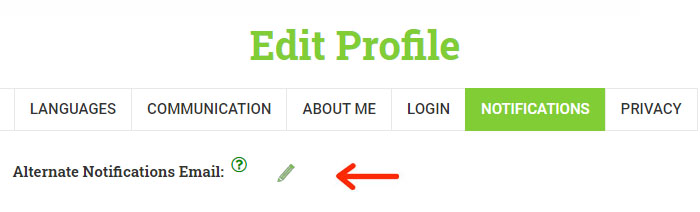
Fill in your new email and the password you always use to enter into your PolyTripper account. Then hit the Submit button.
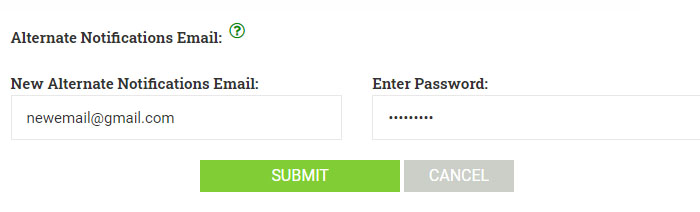
You will receive an email in your newly opened email account, telling you to verify your account. Open the email and click on the verify link.

If the verification went well, you will see a green validated mark appear behind your email and you will know that this email had been set up correctly.

To make things easier for you, we will automatically select Alternate Email as an option to receive notifications for everything but the Updates and Offers.
If you want, you can make changes to which notifications you would like to receive. Please note that these notifications will not work until your alternate email is completely set up (see
image above).
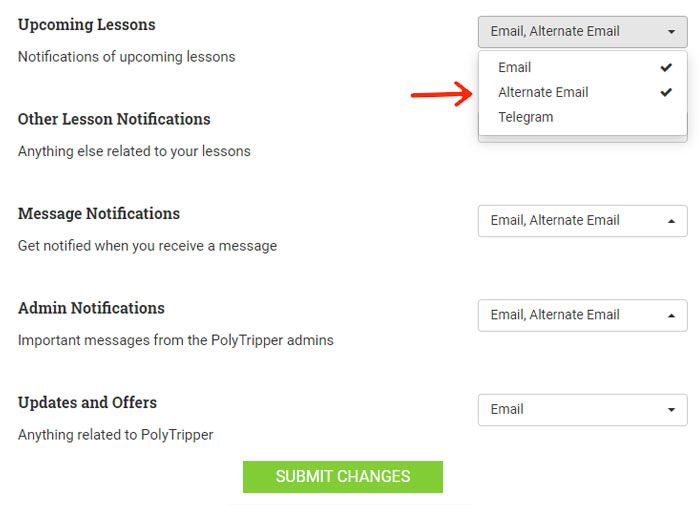
Open Gmail on your phone and click on the three stripes on the top left.
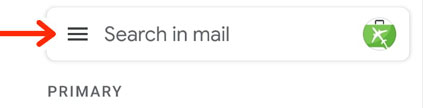
Scroll down until you find the Settings and click on that option.
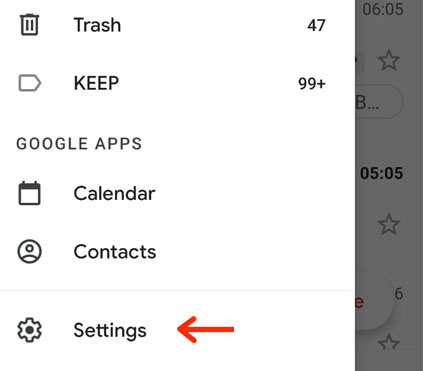
Click on Manage Notifications.
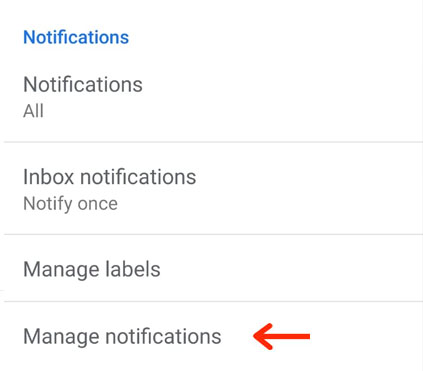
Make sure your notifications are turned on.
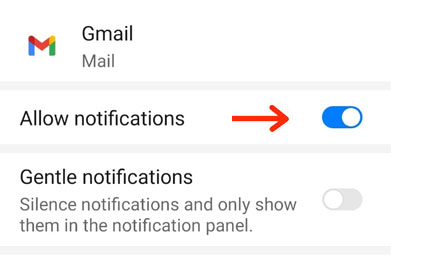
To remove the alternate notifications email, simply keep the email blank, fill in the password and hit the submit button.